Today I needed to do a clean install. I downloaded and installed the distro as usual choosing similar installer options as I did in the past (however I didn’t install CUPS this time because idk what’s up with that vulnerabilities).
After a reboot and fixing some systemd-boot freeze issues in BIOS, the system started and the GDM login prompt appeared without any issues. But there was no usual gear icon in the corner that lets you choose between Wayland, X11 and GNOME Classic modes.
I tried to log in but I got my usual Wayland issue (2/3 of the screen is black and 1/3 is artifacting). So I needed to switch to X11 to figure out if I can do anything about the issue this time.
I rebooted to fix the display issue and entered CLI mode (ctrl + alt + f2). I checked for xorg packages and they were indeed installed. However doing startx gave an error about XAuthority not being configured and launched an empty session with 3 or 4 xterm windows.
For those thinking of the 61st /usr/lib rule, I do not have an NVidia GPU so that’s not the issue.
So, all of that made me think that new releases of EndeavourOS come with the stupid X11-less version of GNOME. Can I add the support myself via CLI or do I have to install an X11-only DE and use that to compile a version of GNOME with mandatory X11?
EDIT: everyone said that I should change the hardware but I figured out a fix myself. It turned out it was actually a distro issue.
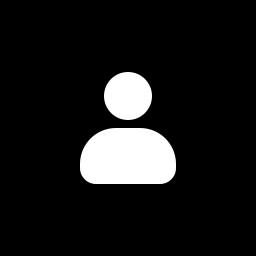

I can run all commands. I just can’t start the GUI. I’d also assume that commands like btop (TTY tools that require full color or image support) won’t work.
Also I can’t access anything after a GUI login attempt without a reboot so if the logs aren’t saved, I can’t access them.
in your shoes: i would run
journalctl -fto watch the logs scroll by on screen in one virtual terminal (whatever the systemd equivalent is nowadays; it was alt+ctrl+f1 through f7 back i the sysv-init days) and try to log in again on the base xserver virtual terminal and try to watch for errors/failures/warnings messages from that those scrolling logs.journalctl is a unifiied logging system that comes with systemd so your logs are likely to persist there and it has built in tools to help you narrow it down if you see anything in the logs.
When I try to log in, the screen goes black with artifacts and switching to another terminal to see logs is impossible.
when you use an xserver, it occupies one of those virtual terminals that i referenced in my last message.
most distros use 7 virtual terminals and the xserver is usually dedicated to one of them and that means you can use the keyboard shortcuts of alt+ctrl+f1 through alt+ctrl+f7 to switch from your xserver and into a bash prompt where you can then log in without the xserver and execute that command to look at the logs.
you can toggle between all 7 terminals at any time without impacting each other; you can use those keyboard shortcuts to help you troubleshoot this and all xserver problems in an “alt-tab” like fashion switching back and forth between the xserver and six other terminals where you can do things like execute commands; look at logs; & modify configs.
I don’t think you understand what I say so I guess you won’t be able to help me.
your call and good luck